Monitoring properties’ water and energy consumption can be hectic. This is especially true when landlords are responsible for several properties across the island. Bills may get lost in the post, tenants may be unavailable all day, or property management personnel may be drowning in excessive paperwork. For these reasons, Automated Revenue Management Services (more commonly known as ARMS Limited) have developed an online portal where property owners can view and monitor their water and energy consumption. In this article, we’ll provide a step-by-step walkthrough on how to view and download ARMS Limited invoices. Property management has never been easier!
FACILITATING YOUR PROPERTY MANAGEMENT USING ARMS.COM.MT
STEP 1: LOG IN TO THE PORTAL
The first step to downloading a digital copy of utility bills through the ARMS website is registering with the portal.

ARMS homepage with the log-in option (highlighted in red).
To register, select ‘First time Registration’ in the pop-up window. The easiest and fastest way to do this is by linking the same E-ID account used for all online government websites (gov.mt). If, for some reason, the E-ID isn’t used, property owners can create a portal-specific ID. This is also relatively simple and requires:
- Contract account number (the 12-digit number, starting with ‘411’ or ‘101’, found in the centre of the ARMS energy bill)
- Number of the last three invoices (the 8-digit number found to the left of the account number on the ARMS utility bill)
- Meter number (also found on the invoice)
- National ID number or Passport number
- Email address to be associated with the profile

Users are provided with the option to log in using their E-ID or ARMS Portal account.
STEP 2: VIEWING BILLS
Viewing your paid and outstanding bills is extremely simple using the ARMS online portal. Simply hover over the ‘Services’ tab on the homepage and select ‘My bills.’

How to access the ‘My Bills’ page through the ARMS homepage.
This page shows the complete list of issued invoices and labels them as pending or paid. Furthermore, it allows users to select the account (or dwelling) they want to monitor, which is especially useful for landlords with several properties. It also facilitates the property management process. The initial information on this page includes the invoice number, outstanding amount, and due date for the payment.

The ‘My Bills’ window shows outstanding and paid bills, with the option to select the property in question.
Moreover, this page also includes past bills. Particularly, this is helpful for monitoring past consumption (and spending) habits in property management.

The ‘Bills History’ tab allows landlords to see the past energy consumption trends across one or all of their properties.
STEP 3: DOWNLOADING INVOICES
After finding the ‘My Bills’ page, downloading the invoices is as simple as clicking on the ‘View Bill’ link under the payment in question. This opens a pop-up window including the invoice, the same as those sent via post. The ARMS website also features a document to aid in understanding the invoices, which users can find here. Finally, property owners can download a digital copy of this invoice. This involves clicking the ‘Download’ symbol on the online PDF viewer. If a pop-up window doesn’t provide the option to save to a specific location, the file likely saves to the ‘Downloads’ folder on the device.

After selecting ‘View Bills’, an invoice will pop up. The download option is highlighted in red.
STEP 4: DISTRIBUTE YOUR DIGITAL INVOICE FOR PROPERTY MANAGEMENT
Downloading a property’s water and electricity bill is as simple as following the abovementioned steps. Afterwards, landlords can use the digital invoice as required. In general, this could involve them as archives or distributing them to trusted property management personnel responsible for collecting these payments from tenants.
That’s all there is to using the ARMS online portal and accessing a complete breakdown of the water and electricity consumption across several properties. Therefore, this makes the property management process much less time- and energy-consuming.
Lastly, we hope this guide was helpful. Feel free to contact us if you have any further questions!
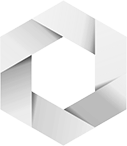


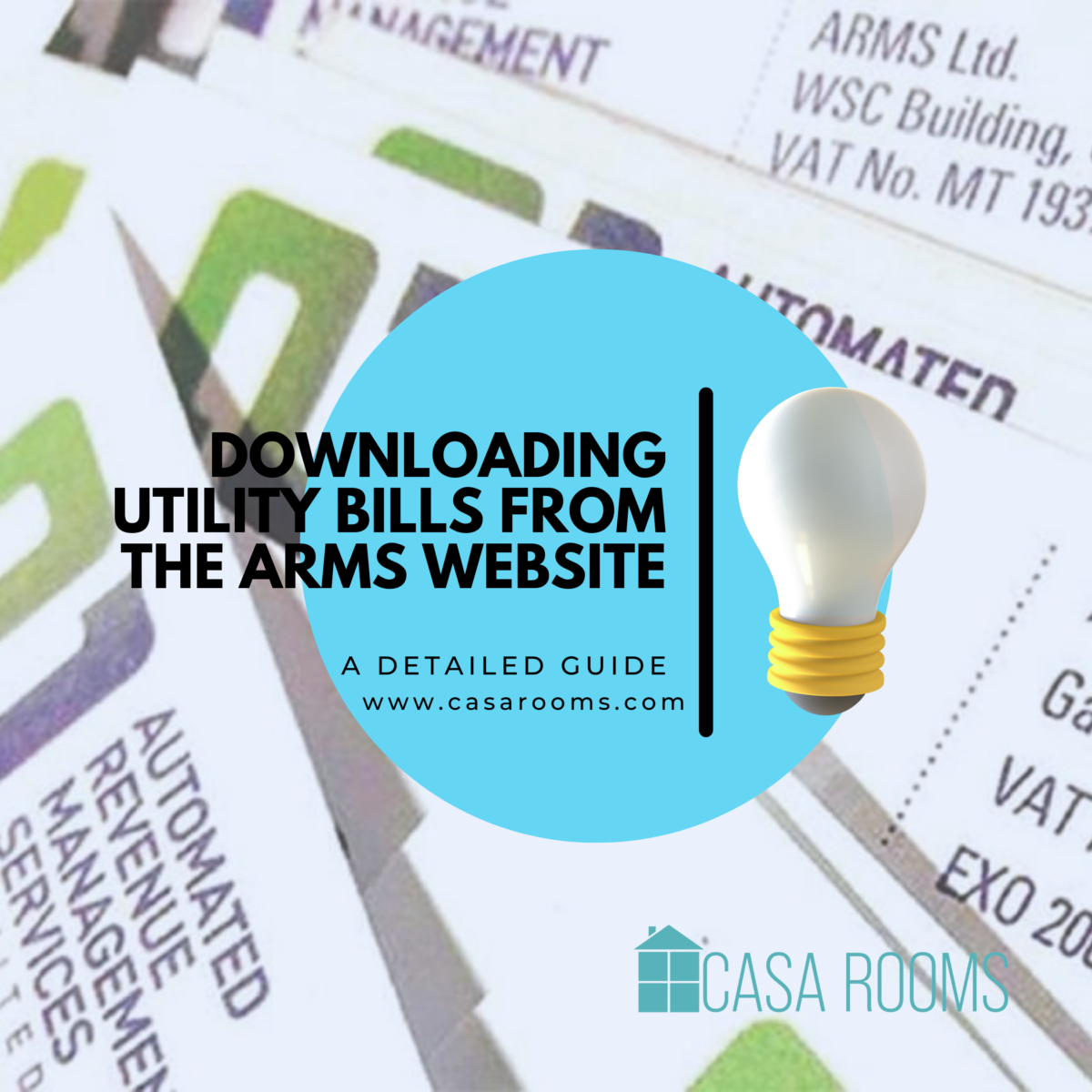
1 Comment